 Data Buffer Inspector
Data Buffer Inspector
The Data Buffer Inspector controls the data buffer in your document. Each line represents a set of XY data. It is possible to select some buffers and transfer them via copy and paste to another Plot document.
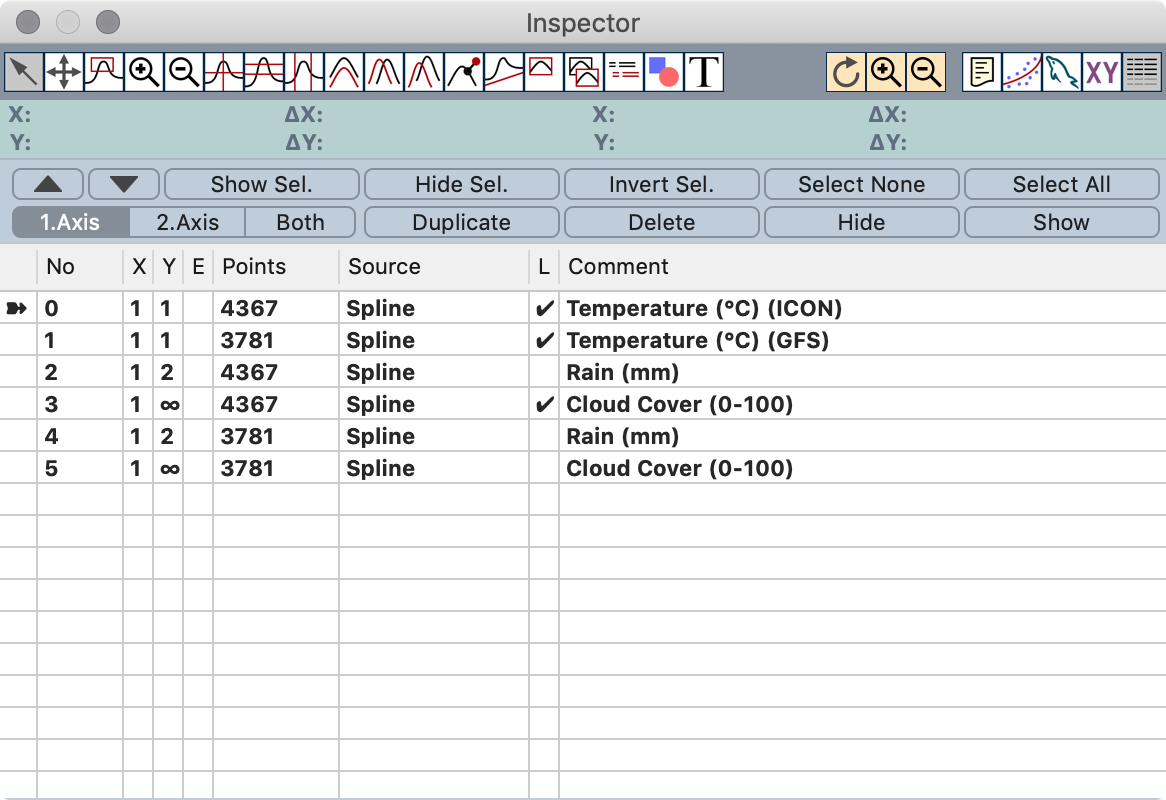
The columns in the Data Buffer Inspector show all important data about the buffer and allow some changes:
1. column: In this column appears an arrow which indicates the working buffer, e.g. if you select the Data Style Inspector it show the attributes of the buffer with the arrow in front. Changing the working buffer is done by double clicking in this column.
No column: The number of the buffer. The buffer number can be useful for macro programming.
X column: Shows if the buffer belongs to the first (left) X axis or to the second (right) X axis of the plot. Can be changed by double clicking the column. If this column shows a ∞ the buffer does not depend to an axis.
Y column: Shows if the buffer belongs to the first (bottom) Y axis or to the second (top) Y axis of the plot. Can be changed by double clicking the column. If this column shows a ∞ the buffer does not depend to an axis.
E column: This column indicates that the buffer contains error values.
Points column: Number of data points in the buffer.
Source column: The source of the data. This column is editable.
L column: If checked the buffers comment will be shown in the automatically generated legend. You can change the state by double clicking the column.
Comment column: As the name says. This column is editable.
At the top of this inspector appears a gallery of buttons:
Up, Down: with this buttons you can move the current working buffer up and down. The order in the Data inspector is also the order in which the buffer will be plotted and changing the order may also change the appearance of your document.
Show Sel.: Shows only selected buffers
Hide Sel.: Hide only selected buffers.
Invert Sel.: Inverts the buffer selection
Sel. None: Unselect all buffers.
Select All: Select all buffers.
Duplicate: duplicate all selected buffers.
Delete: delete all selected buffers.
Hide and Show hides or shows all selected buffers. Hidden buffers will not displayed but the data are still available for later use. The hide/show state of a buffer can also be changed by double clicking the Points or No column.
The 1.Axis, 2.Axis, both: switch defines if operations like rescale take effect on both axis or only on one of them.